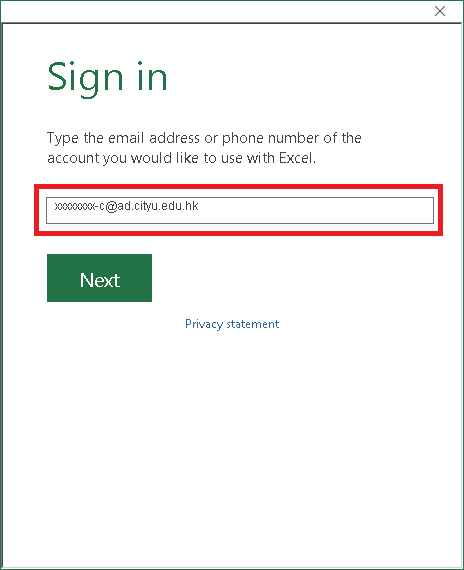1
2
3
4
5
6
7
8
9
| < | > |
Step 1
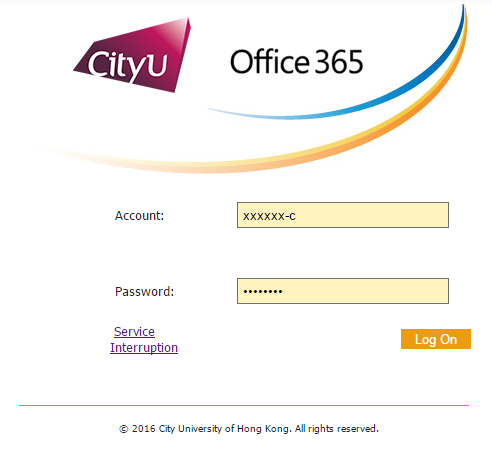
|
|
• Visit "http://email.cityu.edu.hk/" and click the link "my.cityu.edu.hk (Office 365)" under "Student" column
• Login Office 365 by using "[EID]-c" as your account ID. Consult CSC Service Counter if you have any problem about your account and password.
• Only regular students of the CityU are eligible for the Office 365 ProPlus.
|
Step 2
|
• Click on the "Office 365" on the top of the screen.
|
Step 3
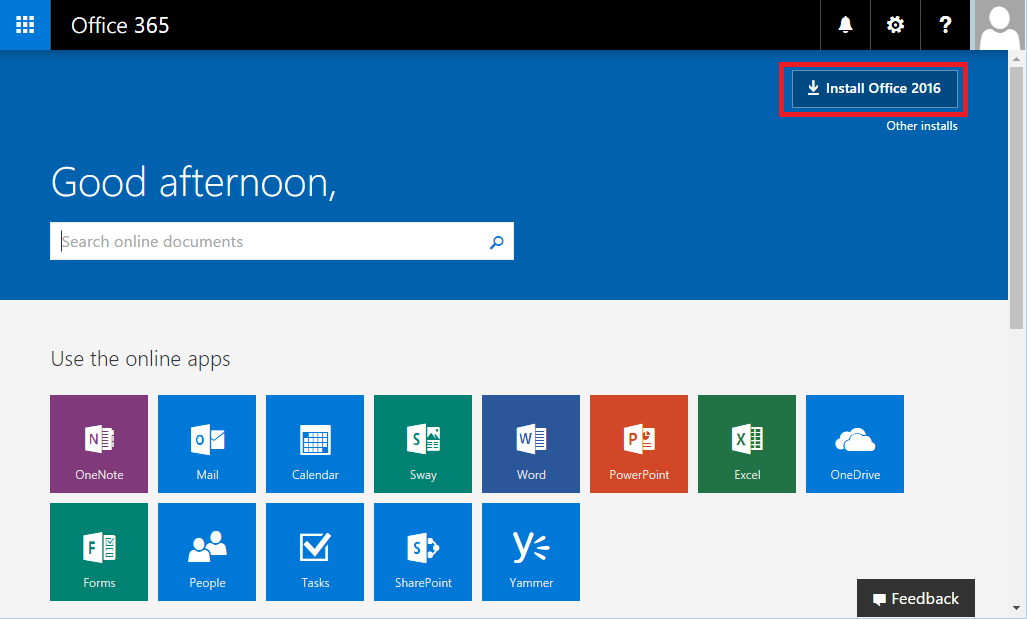 |
• Click "Install Office 2016" on the top-right button. |
Step 4
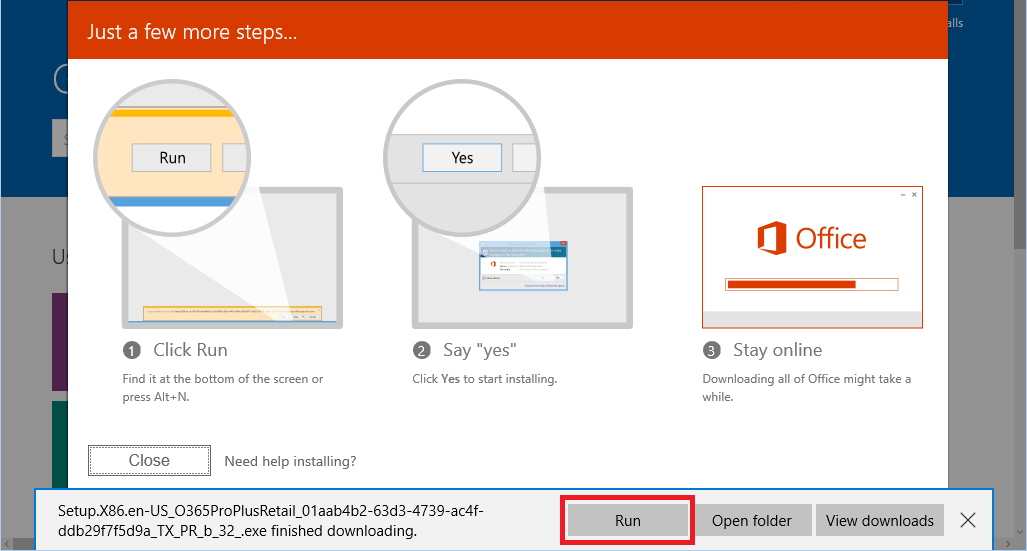 |
• Click "Run" button to start installation. |
Step 5
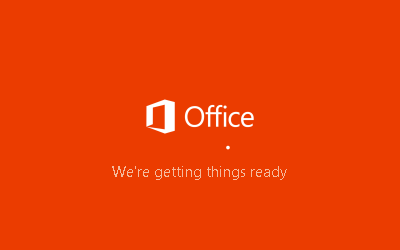
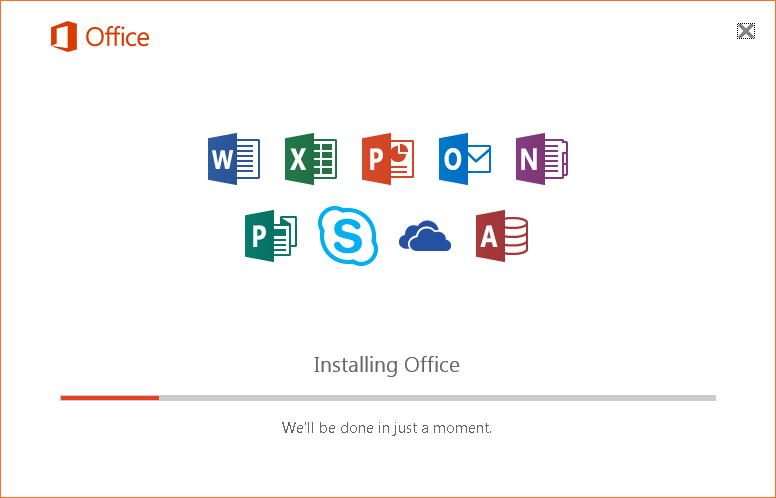 |
• The setup screen will be displayed. |
Step 6
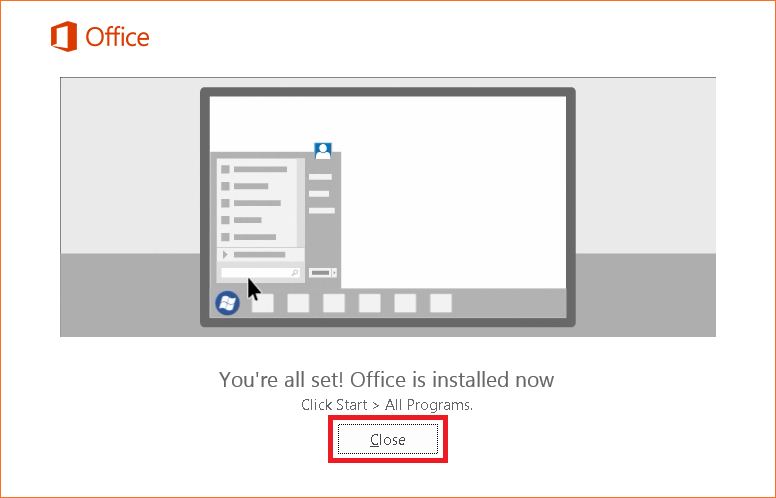 |
|
• Click "Close" button to finish the setup.
|
Step 7
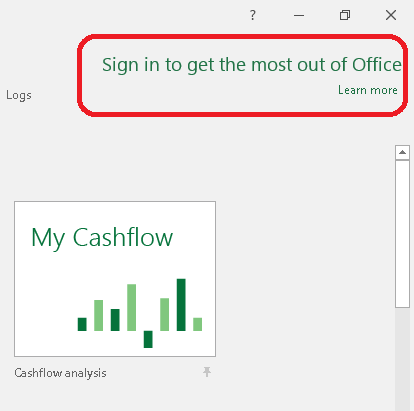 |
|
• Open an Office Application (e.g. Excel) and click "Sign in to get the most out of Office" on the top right corner.
|
Step 9
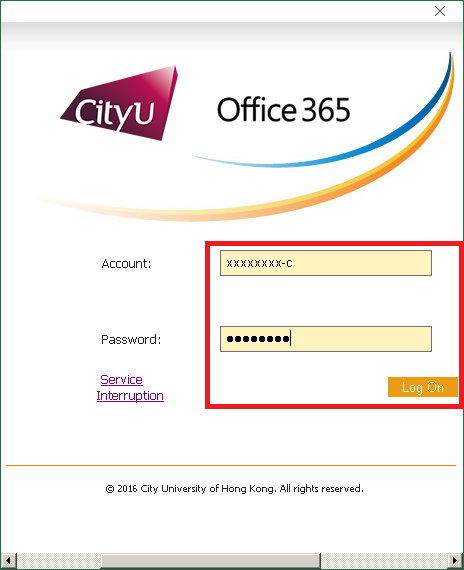 |
• Enter "[EID]-c" and email password into account and password fields respectively, and then click "Log On" button to continue. |